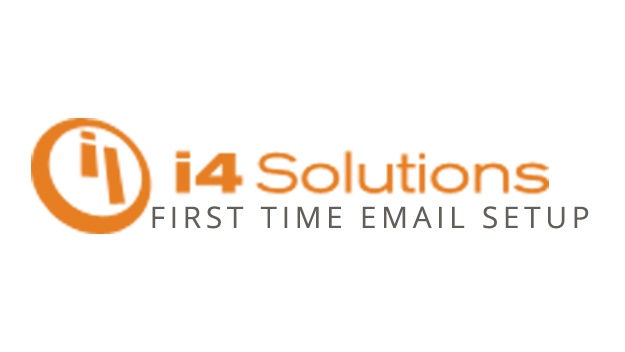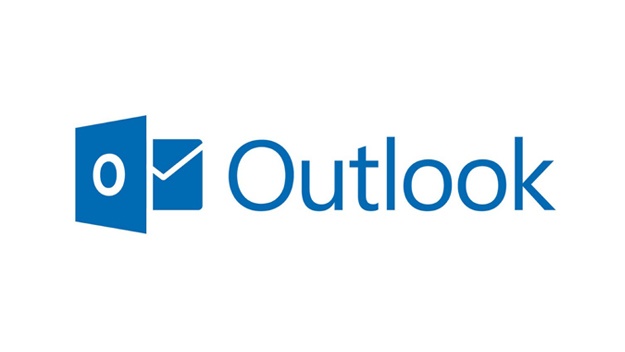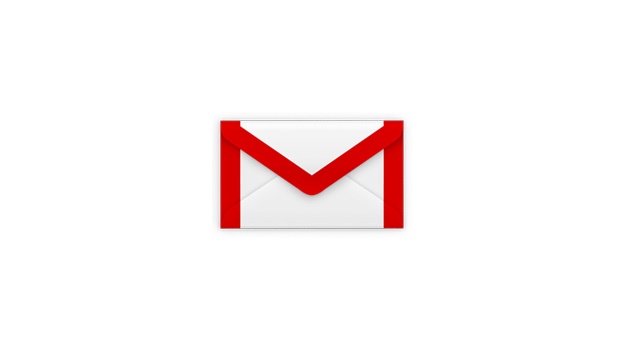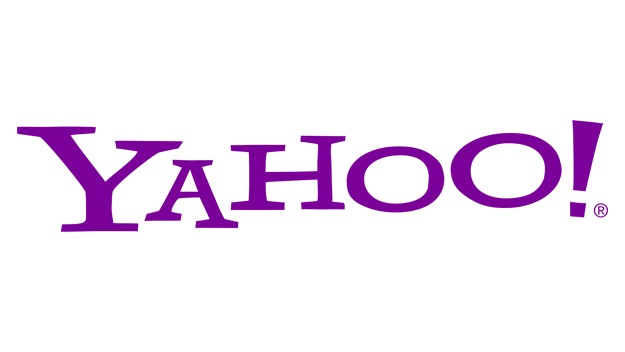Contact Support
Please read through the common website editing and email issues. If you do not find your solution please fill out the form to the right and a support representative will contact you within 1 business day. Our normal support hours are Monday - Friday 9am to 5pm Mountain Time. After Hours support is available for emergencies such as website or email outages.
Setup Your i4 Hosted Email Account with a Client
Make sure you do an inital sign in online at email.i4.net to set your time zone and change your password before adding your i4 email account to a mail client. Click on any of the icons below for help in adding your account to a client.
Video Tutorials
Learn how to log in, create users, and perform easy skills to manage your websiteSlide Show Picture Tutorials
Learn all about our modules and how to add different types of content like email forms and galleries to your website.
Slide Show Tutorials
HTTPS (SSL) Does Affect Your Google Rankings
The importance of a Secure Socket Layer Add Google Analytics
Email Troubleshooting
Email Server Settings (Server 2)
Incoming Server Type: POP3 or IMAP
Username: (user's full email address)
Password: (user's email password)
Incoming Server: email.i4.net
Incoming Port: 143
Outgoing Server: email.i4.net
Outgoing Port: 25 or 587 (587 is recommended)
Sending email
Most error when receiving email are due to misconfiguration of the email client (Outlook, Thunderbird, Mac Mail, etc).
Sending Error Messages
- Relay not Permitted
- This is typically caused by the user's ISP blocking port 25 for the SMTP server. This is very easy to fix by going in to the account settings, clicking the "More options" button, click on the "advanced tab" and changing the outgoing SMT server to use port 587.
- This can also be caused if you did not check the "My outoing server (SMTP) requires authentication" option in the "Outgoing Server" tab of the "More Options" screen in Outlook.
- Invalid Username or Password
- As the error says, this is either the username is wrong (username is your FULL email address) or your password is wrong. If you change your password they will need to update it anywhere it is stored.
- Mailbox full
- This occurs when the person's email address you are sending to is full. If this is their own email address then you need to either download your messages and remove them from the server, or log into the server directly and delete emails. This is not JUST your inbox, all other folders (including sent items and trash) count towards their mailbox quota. Alternatively you can purchase additional storage space for your email account.
- Server error: '452 <user@emailaddress.com> Domain size limit exceeded'
- The email.i4.net server has 2 mailbox size limitations: one for the user and one for the domain. This message indicates that the total users email boxes have exceeded the domains capacity. Verify that the total domain capacity is not less than all of the users email boxes combined. This is a setting that i4 will need to check for you.
Receiving Email
Most errors when receiving email are due to misconfiguration of the email client (Outlook, Thunderbird, Mac Mail, etc) or your mailbox storage limit has been exceeded.
Receiving Error Messages
- Mailbox is full
- you need to either download your messages and remove them from the server, or log into the server directly and delete emails. This is not JUST your inbox, all other folders (including sent items and trash) count towards your mailbox quota. Alternatively your can purchase additional storage space for your email account.
- Invalid Username or Password
- As the error says, this is either the username is wrong (username is their FULL email address) or your password is wrong. If your change your password you will need to update it anywhere it is stored.
- Not Receiving Messages
- Check your "Spam" folder. Programs such as Outlook can identify emails as spam and will automatically move them to the spam folder.
- Check to see if your i4 hosted email is being forwarded to another account (such as gmail, yahoo, etc).
Website Troubleshooting
Is your website down?
Especially when launching your new website, it is possible that your website may seem to be down for you but it actually is online for everyone else. First determine if your website is down for everyone, or just you.
Is the website down for everyone?
Yes
Continue to next troubleshooting step
No
Continue to next troubleshooting step
Support Policy
All sites older than 90 days are subject to a minimum charge of $29.95 with additional hourly charges possible. We will attempt to estimate the total hours in advance for your approval.
We're here to assist you with adding your i4 email account to a mail client. Before you start the process, there are a few things you need to do to ensure a smooth experience.
Firstly, make sure you've signed in to your email.i4.net account online. This step is crucial as it allows you to set your time zone and change your password to something secure and memorable. Setting your time zone is important as it ensures that you receive emails at the correct time and date. Changing your password is also crucial as it helps protect your email account from unauthorized access.
Once you've completed the initial sign-in process, you're ready to add your i4 email account to a mail client. We have provided icons below that will direct you to helpful resources on how to add your account to popular mail clients.
If you're using Microsoft Outlook, click on the Outlook icon for step-by-step instructions. If you prefer to use Apple Mail, click on the Apple Mail icon for instructions on how to add your i4 email account to the application. If you're using a different mail client, we've got you covered too. Click on the Other icon for general instructions that will guide you through the process of adding your i4 email account to any mail client.
Adding your i4 email account to a mail client is a simple process, but we understand that it can be daunting if you've never done it before. That's why we've put together helpful resources that will guide you through the process, step-by-step. If you encounter any issues or have any questions, feel free to contact our support team via the chat widget or email, and we'll be happy to assist you.